New to Mapkeep
Create your first Wardley Map
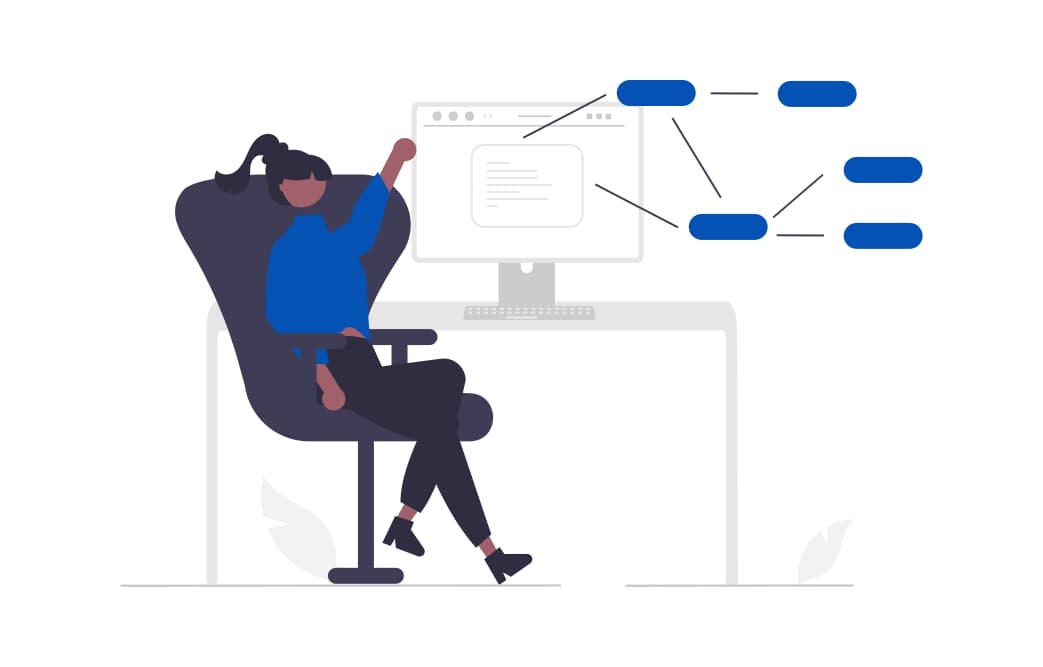
Follow these steps to create your first Wardley Map.
New Wardley Map
At the top left of your Home page, click + New Wardley Map.
A new Untitled Wardley Map will be created ready for you to use.
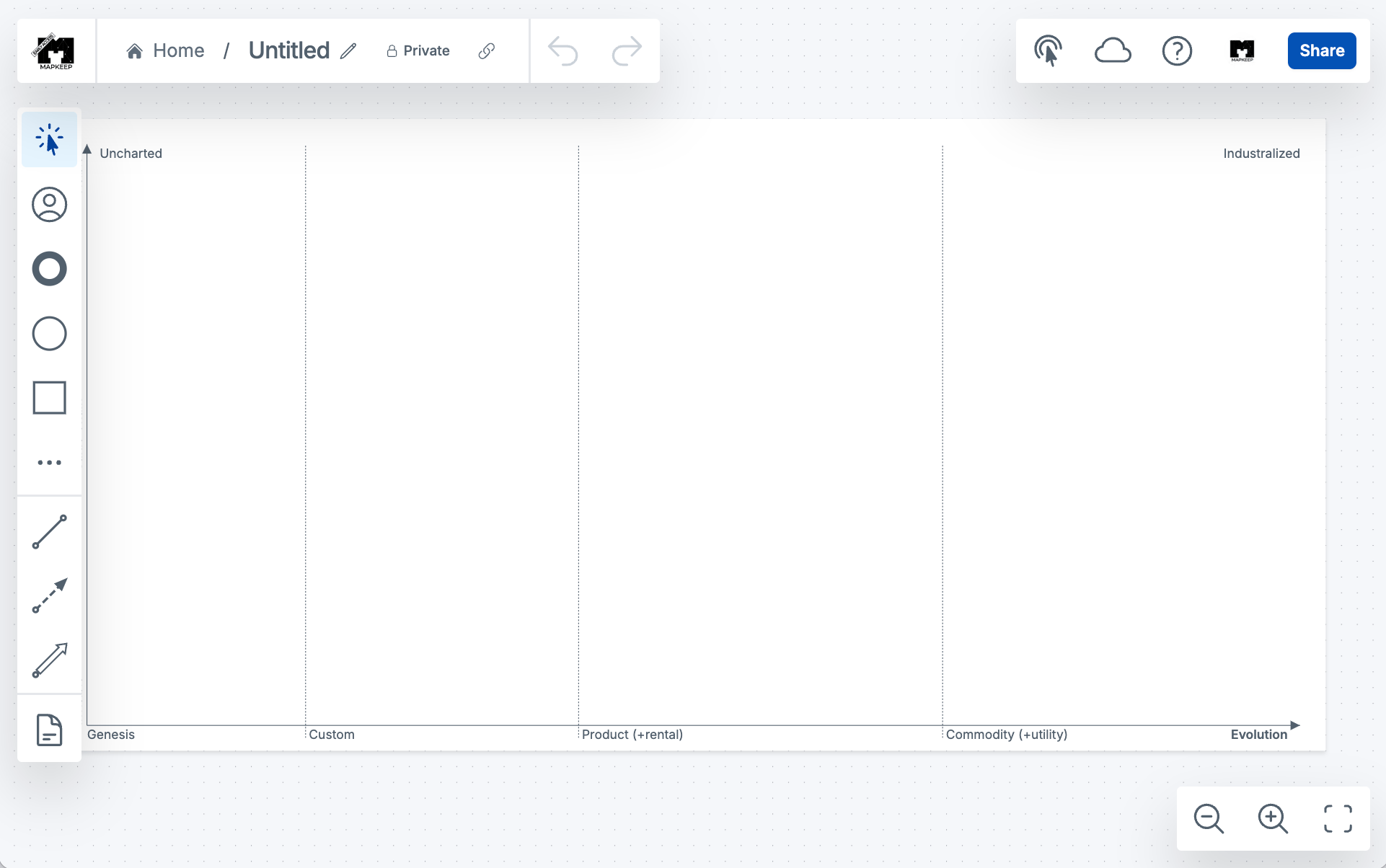
Start with users
There are a few ways to add User / Anchor to your map.
- On the Action Bar on the left:
- Click
User / Anchoricon and then click anywhere on the map. - Click and drag
User / Anchoricon to anywhere on the map.
- Click
- Or, use the shortcut
Uand then click anywhere on the map.
Add user needs
Next, identify the user needs for your users.
There are a few ways to add User Need to your map.
- On the Action Bar on the left:
- Click
User Needicon and then click anywhere on the map. - Click and drag
User Needicon to anywhere on the map.
- Click
- Or, use the shortcut
Nand then click anywhere on the map.
Add components
There are a few ways to add Component to your map.
- On the Action Bar on the left:
- Click
Componenticon and then click anywhere on the map. - Click and drag
Componenticon to anywhere on the map.
- Click
- Or, use the shortcut
Cand then click anywhere on the map.
Component labels
When you add a Component, the editor enters label editing mode which lets you quickly name the component.
To insert line breaks when typing, press Enter. Once you are done, exit the label editing mode via Shift + Enter, or Escape, or clicking anywhere on the map.
You can later edit the label again via the Toolbar.
Labels can also be edited by double clicking on them.
If you need to adjust a label position, you can drag it to move it.
Link the components
The components on the map can be linked.
To start linking, select the Link tool, which can be done in two ways.
- On the Action Bar on the left, click the
Linkicon. - Or, use the shortcut
L.
Once selected, click on a component to link from and drag to the component to link to.
Exit the Link tool by pressing Escape.
Value Chain
So far, you created a value chain of users, user needs, and the various components that come together to fulfill the user needs. This can already be helpful to see.
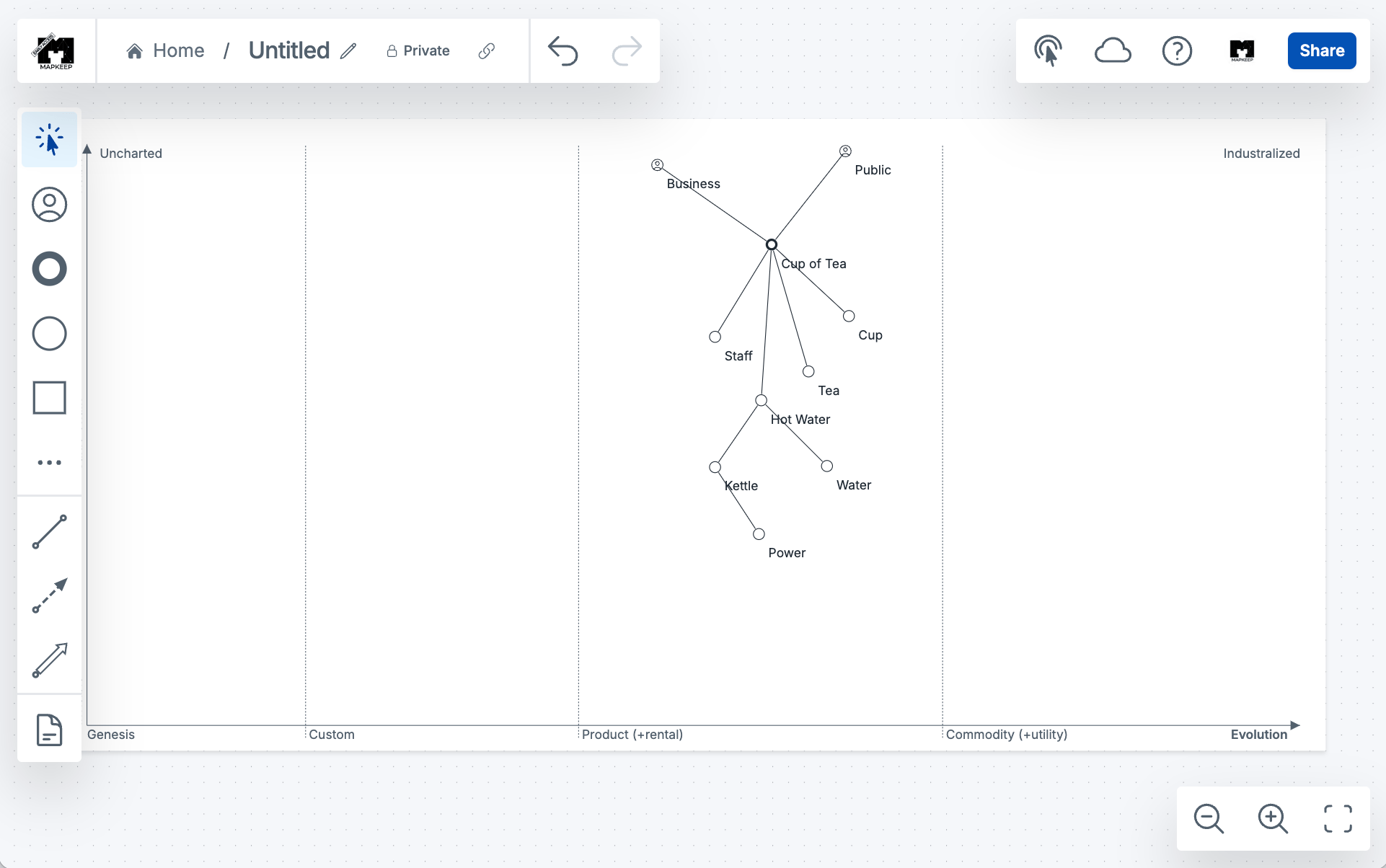
To complete the Wardley Map, consider where to place the components on the Evolution axis.
Evolution axis
This can be the most difficult stage of the mapping process and the most contentious when done in a group.
All components in the value chain go through stages of evolution due to market and competitive pressures. These stages are Genesis, Custom, Product (+rental), Commodity (+utility). There are multiple characteristics and general properties associated with each stage presented in the table below:
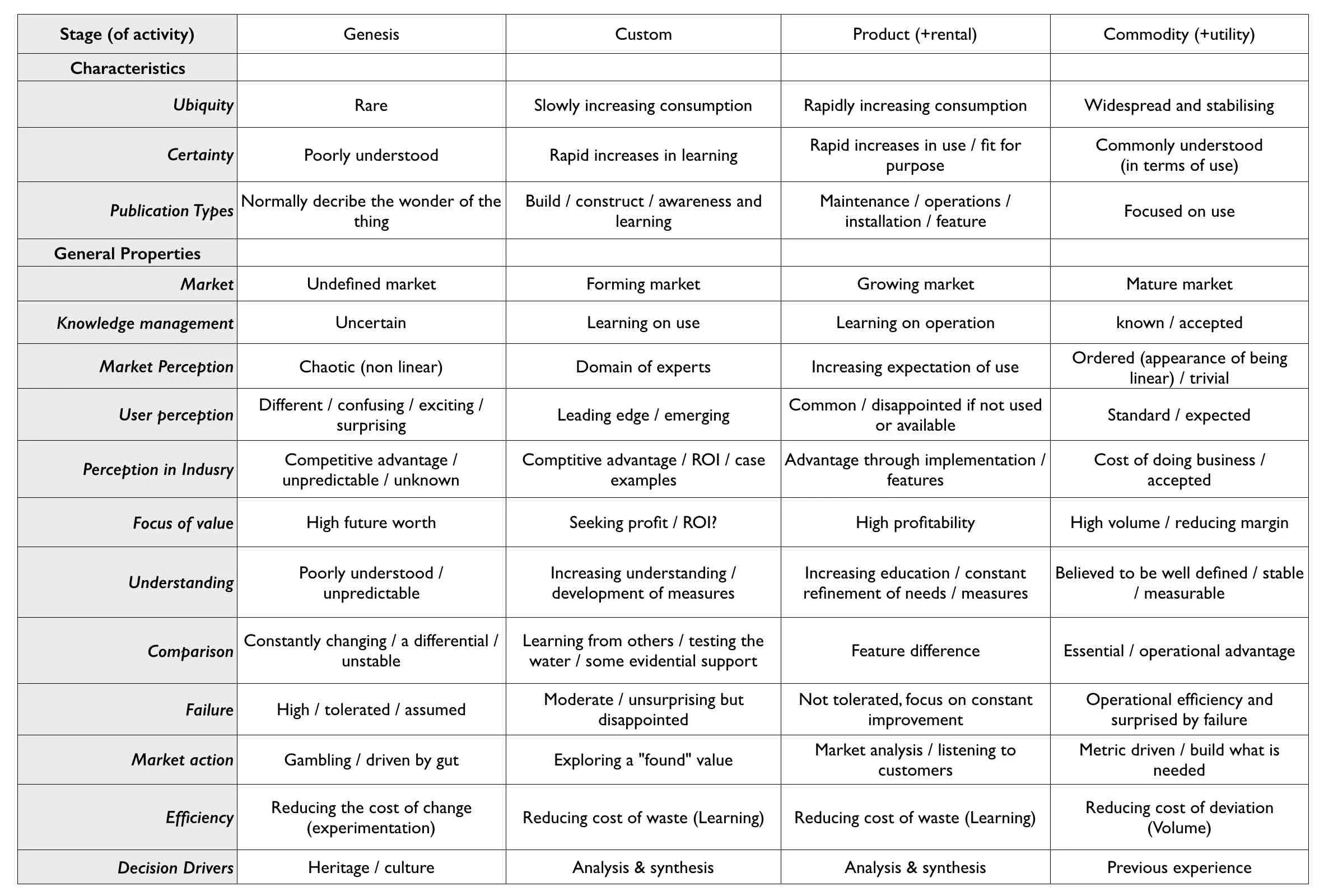
To get started, you don't have to consider everything all at once. Focusing on only a few properties can help. You may want to start with Failure and User perception properties first.
| Stage -> | Genesis | Custom | Product (+rental) | Commodity (+utility) |
|---|---|---|---|---|
| General properties | ||||
| Failure |
|
|
|
|
| User Perception |
|
|
|
|
Keeping the above in mind, you are now ready to place the components on the Evolution axis.
Rename your map
To rename your map, click on the map title in the upper left. Type in the new map name and press Enter.
And with that, your initial Wardley Map is ready for the final step.
Challenge
Now that you have your Wardley Map, it is ready for the most important final step, the challenge.
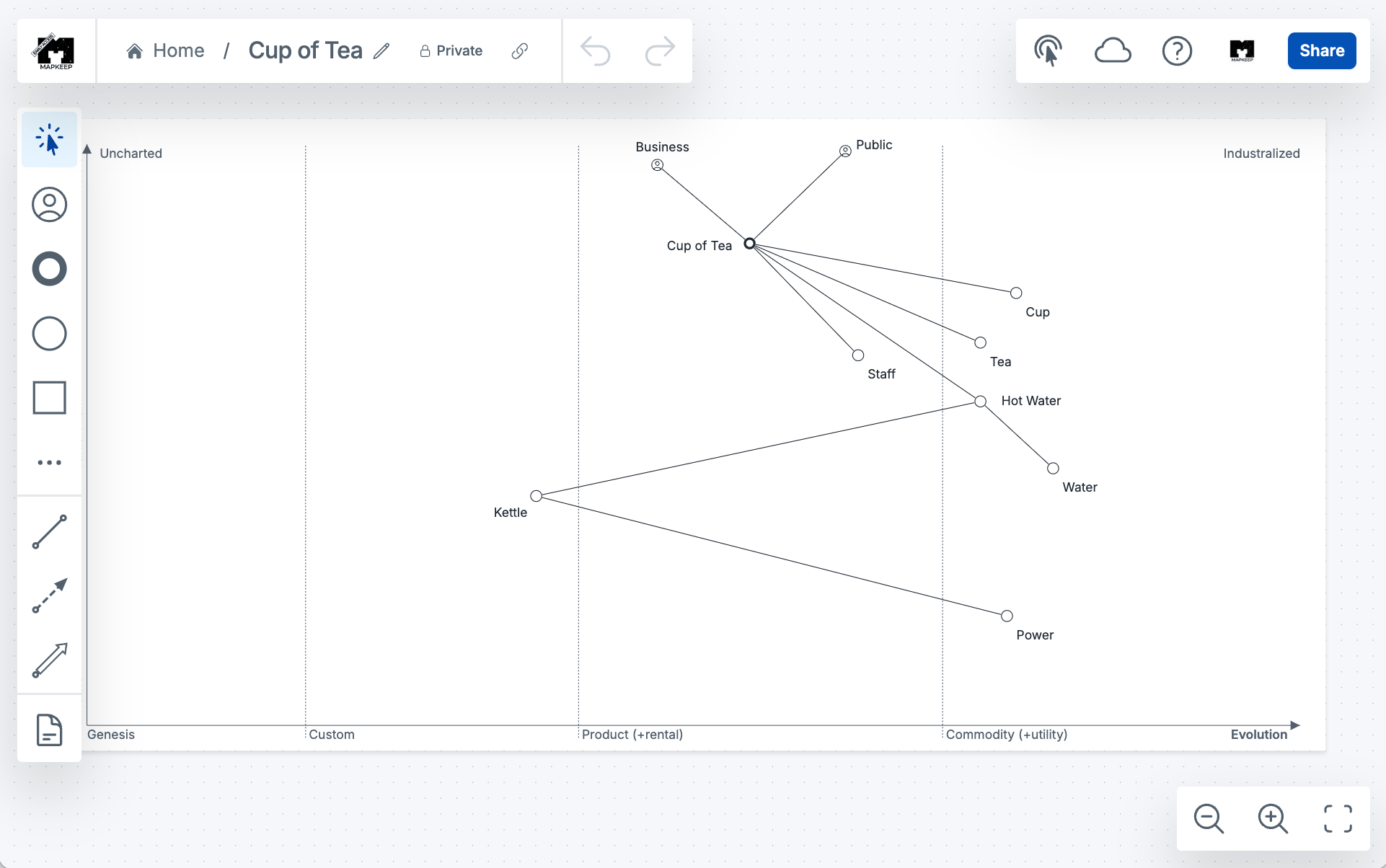
Your Wardley Map is a communication device. Use it to communicate your strategic context to yourself and others around you. Look at the map and ask questions. Show the map to someone and have them ask questions. The challenge, whether internal or external, is where you will find most of the value of mapping.
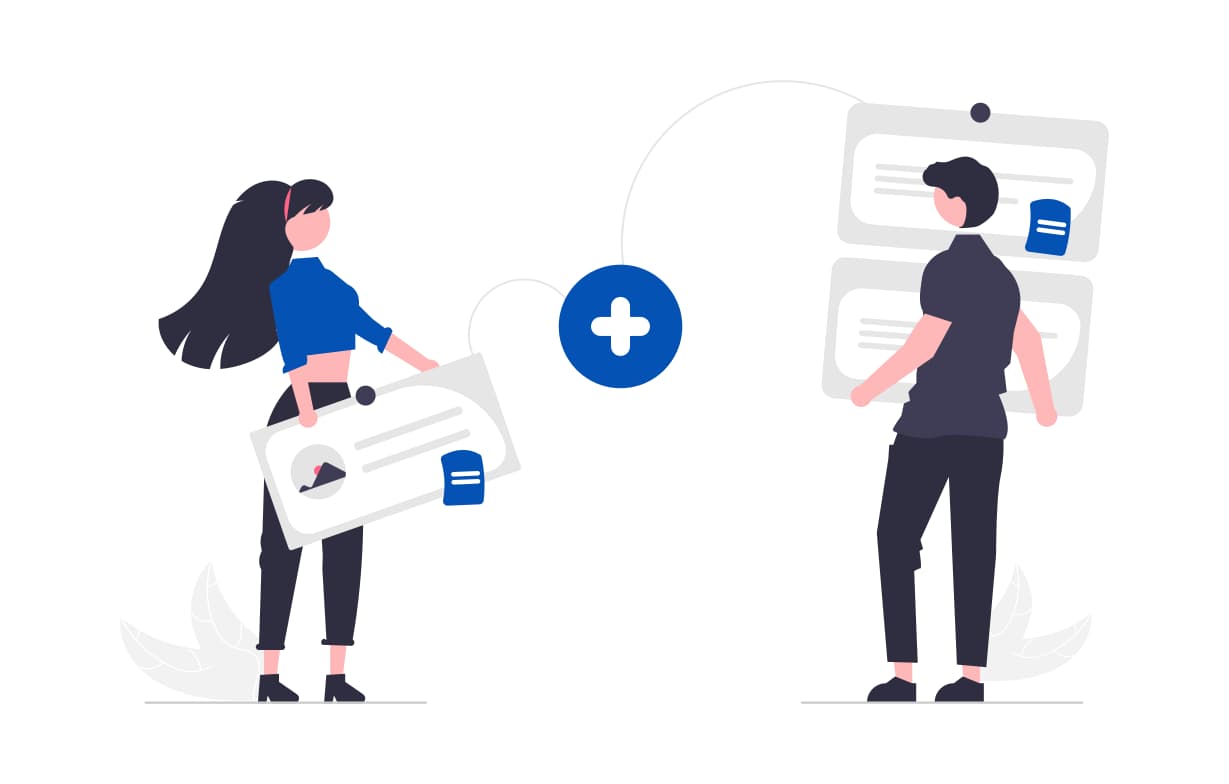
Up next
Share your work
Share your Wardley Map with select people or the entire web. Learn about private sharing and private links.
