Wardley Map Editor
Wardley Map settings
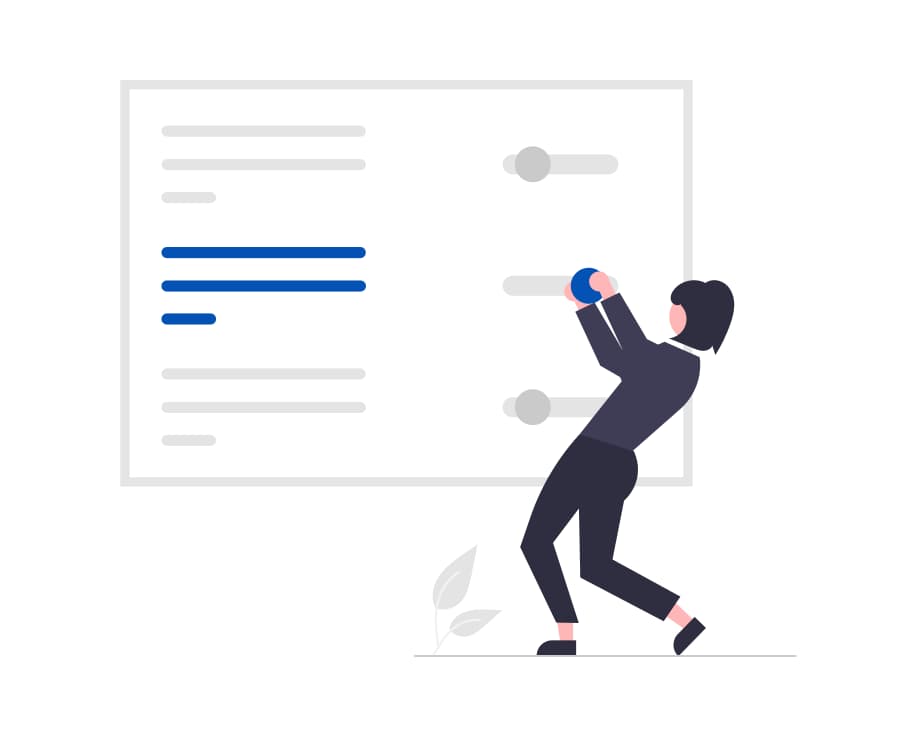
Customize your Wardley Map.
Settings panel
To access the Settings panel, in the Wardley Map editor, click on the Wardley Map icon in the Creation Bar, then click on the Settings icon. The panel will slide out and become visible.
Hide/Show Value Chain
To hide the Value Chain, first, open the Settings panel. Once on the Settings panel, you can hide the Value Chain in one of two ways.
- Click the eye icon next to
(Visible) Value Chain. - Click the
(Visible) Value Chainmenu icon, then selectHide.
The Value Chain will no longer show on the Wardley Map.
To show the Value Chain, first, open the Settings panel. Once on the Settings panel, you can show the Value Chain in one of two ways.
- Click the eye icon next to
(Hidden) Value Chain. - Click the
(Hidden) Value Chainmenu icon, then selectShow.
The Value Chain will show on the Wardley Map.
Hide/Show Evolution
To hide the Evolution, first, open the Settings panel. Once on the Settings panel, you can hide the Evolution in one of two ways.
- Click the eye icon next to
(Visible) Evolution. - Click the
(Visible) Evolutionmenu icon, then selectHide.
The Evolution will no longer show on the Wardley Map.
To show the Evolution, first, open the Settings panel. Once on the Settings panel, you can show the Evolution in one of two ways.
- Click the eye icon next to
(Hidden) Evolution. - Click the
(Hidden) Evolutionmenu icon, then selectShow.
The Evolution will show on the Wardley Map.
